MotivAider® For Mobile For iPhone: Expanded Instructions and Help
App Not Working Properly On Your Phone?
If the app isn't working properly on your phone, please check the following:
- The app is designed to run in the background. After setting up or modifying a project, you must close the app in order for prompting to begin. If any app screens are open, prompting will not start.
- Check your phone's settings and make sure that Sounds is enabled as well as Vibrate on Ring and Vibrate on Silent.
- Go to Notifications in your phone's settings and select MotivAider. Make sure Sounds is enabled.
Why Only One Change At a Time?
There's a good reason why MotivAider® for Mobile only lets you focus on making one change at a time It's not because we're lazy or are saving it for a later version! It's because everything we know about behavior change tells us that you'll be far more successful if you focus on making just one change at a time.
- Press New to begin a new behavior change project.
- Define and enter your desired behavior. Be as specific as possible.
Decide what it is that you intend to do, think or accomplish through your own thoughts or actions. For example, "Drink more water," "Be less critical," Breathe deeply," "Focus on what matters most," "Improve posture," "Get more exercise," "Reduce stress," "Eat healthier foods."
- Devise and enter a personal message - a word, phrase or short sentence that will serve as a trigger or cue to remind and motivate you to engage in the desired behavior.
The purpose of your personal message is to trigger your desired behavior. It must do more than just remind you of what you intend to do. It must urge and motivate you to do it. Remember, this is a "personal" message, meaning that it need only work for you. It need not make any sense to anyone else. See some examples and learn more.
- Choose a Prompt Type to associate with your personal message. You can choose either vibration alone or vibration with an audible tone. (To try the options, press the Test button.) In addition to getting the prompts you select, your personal message will be displayed as notifications.
- IMPORTANT: Associate your personal message with the selected prompt by pressing Test while you mentally recite your personal message. Repeat this two or three times. From now on, whenever you feel or hear the selected prompt, think your personal message.
The purpose of this critical step is to essentially make the vibration prompt stand for or automatically convey your personal message in the same way that a ringing telephone automatically conveys that someone is calling. The vibration prompt, in other words, should come to mean your personal message. To help create a solid association between the vibration prompt and your personal message, make a point of thinking your personal message the first few times each day that you feel the vibration prompt.
- Enter the desired Time Interval - the amount of time you want to pass between prompts - in minutes and/or seconds. For example, to get prompts every 15 minutes, enter 15 minutes (you can leave Seconds blank). If you're not sure what time interval to use, we suggest you start with 10 minutes.
It's important to understand that the primary purpose of prompts is not to schedule behavior at certain times, but to keep your behavior change intention on the front burner of your mind so you're more likely to act in accord with it. Aim for receiving prompts just often enough to get good results. There's no benefit in getting prompts more often than necessary, and in fact, receiving them too frequently can be annoying and detract from results. Remember, you can easily make adjustments as you go. Learn more. (PDF)
- Choose the Interval Type you want. Choose Random if you want to receive prompts at random (unpredictable) rather than regular (fixed) intervals. With Random selected, you'll get prompts at random intervals that are no longer than the time interval you enter.
- If you want prompting to automatically stop at the same time every day, turn on AutoStop, then enter the desired daily stop time in 24 hour format.
We added AutoStop or the convenience of users who want prompting to stop at the same time every day. To use this feature, turn on AutoStop then set the time of day (use 24 hour format) that you want prompting to stop
- Save your settings and begin receiving prompts. You're now MotivAided!
- This app is designed to run in the background. Always make sure to close the app as soon as you're done checking, entering or changing settings.
Leaving the app open will prevent the app from prompting in accord with your settings.
- To pause prompting at any time, press Pause. When you're ready to resume prompting, press Resume. If you're using AutoStop, press Resume when you're ready to start prompting the next day.
- To make any changes in an active behavior change project, press Modify. To begin a new project, press New.
Don't hesitate to tweak your project to get the best possible results. However, we strongly suggest that you make just one change at a time. For example, change the time interval and see what happens before changing the prompt type or your personal message. If a particular change you make seems to have no effect, undo it before changing something else.
Often the most powerful change is a change in your personal message. However, changing your personal message too often can weaken the association between the message and the prompt and thereby adversely affect results. When changing personal messages, always make a point of being especially thorough in carrying out Step 5.
- Because Apple restricts an app to 64 notifications, if you choose to get prompts, say, every 5 minutes, prompting will stop on its own after about 5 hours. To keep prompting going longer, simply open the MotivAider app anytime while prompting is still active, and then immediately close it. This procedure will also work to start prompting again if prompting has already stopped on its own.
- If Auto-Lock is active on your iPhone, when you unlock your phone, the MotivAider main menu may be displayed when prompting is active. Just close it to continue prompting. (If you'd like, you may be able to disable the
View in Lock Screen
option for the MotivAider app in your phone's Notifications settings.)
- IMPORTANT NOTE: You can achieve excellent results without being aware of each and every prompt.
Don't be concerned if you're not noticing some of the prompts. You can get great results without being aware of each and every prompt. What matters is that you're being exposed to a stream of prompts that keeps you focused enough on the behavior change you want to make to be able to make it.
Be sure to check out our resources for MotivAider users. Although obviously not everything about the MotivAider applies to the app, these free resources are generally a good source for ideas and solutions.
Questions? Need Help?
Please
email us.
Learn About the MotivAider Device
Read about the
dedicated device that's helped tens of thousands people worldwide make a wide range of desired changes in their behavior and habits.
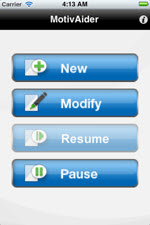
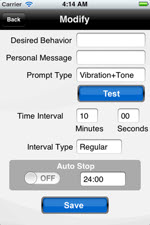
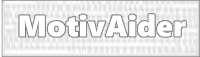 is the registered trademark of Behavioral Dynamics, Inc., the originator of the MotivAider.
is the registered trademark of Behavioral Dynamics, Inc., the originator of the MotivAider.