MotivAider For Mobile: Expanded Instructions and Help
Have the PRO Version of MotivAider For Mobile? Click here for Help
Vibration signal not strong enough?
Especially if you have a late-model Samsung phone, the vibration signal may not be strong enough when you first run the app. Go to your phone settings then Sounds (or Sounds and Display) and make sure that Vibration Intensity is set to max for everything including Haptic Feedback.- More about your desired behavior
- More about personal messages
- More about associating your personal message with the vibration prompt
- More about selecting a time interval
- More about starting and stopping prompting automatically vs manually
- Why the first prompt may come sooner than expected
Why Only One Change At a Time?
Wondering why MotivAider for Mobile only lets you focus on making one change at a time? It's not because we're lazy or are saving it for a later version! It's because everything we know tells us that you'll be far more successful if you focus on making just one change at a time, and we refuse to do anything that will interfere with your success.- Press New to begin a new behavior change project.
- Define and enter your desired behavior. Be as specific as possible.
Decide what it is that you intend to do, think or accomplish through your own thoughts or actions. For example, "Drink more water," "Be less critical," Breathe deeply," "Focus on what matters most," "Improve posture," "Get more exercise," "Reduce stress," "Eat healthier foods."
- Devise and enter a personal message - a word, phrase or short sentence that will remind and motivate you to engage in the desired behavior.
The purpose of your personal message is to trigger your desired behavior. It must do more than just remind you of what you intend to do. It must urge or motivate you to do it. Remember, this is a "personal" message, meaning that it need only work for you. It need not make any sense to anyone else. See some examples and learn more.
- Test the available vibration prompt patterns and select one. In addition to vibration prompts, you may choose to receive notifications showing your desired behavior and personal message.
- To associate your personal message with the vibration prompt, press Test while mentally reciting your personal message. Repeat this once or twice. From now on, whenever you feel the selected vibration pattern, you'll think your personal message.
The purpose of this critical step is to essentially make the vibration prompt you selected stand for or automatically convey your personal message in the same way that a ringing telephone automatically conveys that someone is calling. The vibration prompt, in other words, should come to mean your personal message. To help create a solid association between the vibration prompt and your personal message, make a point of thinking your personal message the first few times each day that you feel the vibration prompt.
- Choose how often to receive prompts. (If you're not sure, start with a time interval of 15 minutes, which means you'll receive a prompt every 15 minutes.)
It's important to understand that the primary purpose of prompts is not to schedule behavior at certain times, but to keep your behavior change intention on the front burner of your mind so you're more likely to act in accord with it. Aim for receiving prompts just often enough to get good results. There's no benefit in getting prompts more often than necessary, and in fact, receiving them too frequently can be annoying and detract from results. Remember, you can easily make adjustments as you go. Learn more. (PDF)
- Scroll down the screen to select times to automatically start and stop prompting each day. If you'd prefer to start and stop prompting manually, set the start time to 12:00 AM (00:00) and the stop time to 11:59 PM (23:59) and use Pause (off) to stop prompting and Resume (on) to start prompting again.
We added an auto start/stop feature for the convenience of users who want to use the app more or less continuously on the same schedule every day and don't want to take a chance of getting off track. If you'd prefer to turn prompting on and off manually, you can do so by setting the Start time to 12:00 AM (00:00) and the Stop time to 11:59 PM (23:59) and leaving them that way. This will allow you to use Pause (off) to manually stop prompting and Resume (on) to manually start prompting. (If you're familiar with the "real" MotivAider, the Pause and Resume buttons on the app will essentially become the equivelant of "Set" and "Run" on the MotivAider device.)
Note also that if you modify a project or start a new one at a time between the Start and Stop times, the Start time will still have an effect on when you receive your first prompt. If, for example, with Start time at 8:00 AM and Stop time at 6:00 PM, at 10:11 AM, you start a new project with a time interval of 15 minutes, you'll receive your first prompt at 10:15 AM and subsequent prompts every 15 minutes after that until 6:00 PM. The reason for this is that when you save your project, prompting occurs as if it had started automatically at the Start time.
- You can press Pause to stop prompting at any time. If you use Pause, be sure to press Resume to start prompting again.
Note that prompting will only occur during the period between the Start time and Stop time. If you pause prompting before the Stop time and then press Resume after the Stop time, you won't receive prompts until the Start time the next day. That's why we suggest that if you're going to control prompting manually with Pause and Resume, set the Start time to 12:00 AM (00:00) and the stop time to 11:59 PM (23:59).
- Save your settings and begin receiving prompts. You're now MotivAided! Note that your first prompt may come sooner than expected and, depending on your phone/settings, you may occasionally receive extra prompts.
Note again that if you start a new project or modify an existing project during the period between the Start and Stop times, your first signal may well come sooner than expected. Also don't be concerned if you occasionally receive extra prompts. Remember, the purpose of prompting is to keep your attention focused on your behavior change intention. It's not to schedule behavior to occur at specific times on the clock.
- To make any changes in your project later on, press Modify.
Don't hesitate to tweak your project to get the best possible results. However, we suggest you make just one change at a time. For example, change the time interval and see what happens before changing the vibration prompt pattern or your personal message. If a particular change you make seems to have no effect, undo it before changing something else.
Often the most powerful change is a change in your personal message. However, changing your personal message too often can weaken the association between the message and vibration prompt and thereby adversely affect results. When changing personal messages, always make a point of being especially thorough in carrying out Step 5.
Don't be concerned if you're not noticing some of the prompts. You can get great results without being aware of each and every prompt. What matters is that you're being exposed to a "stream" of prompts that keeps you sufficiently aware of the behavior change you want to make to be able to make it.
Check Out Our Resources for MotivAider Users
Although obviously not everything about the MotivAider applies to the app, these free resources are a good source for ideas and solutions.Questions? Need Help?
Please email usLearn more about the benefits of the MotivAider device.

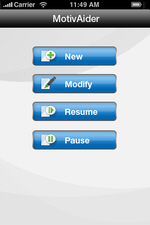
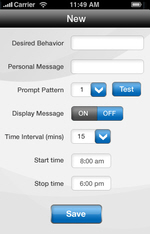
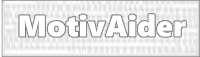 is the registered trademark of Behavioral Dynamics, Inc., the originator of the MotivAider.
is the registered trademark of Behavioral Dynamics, Inc., the originator of the MotivAider.