Model-Specific Help for MotivAiders with Advanced User Key
- Download original instructions for the Silver model (2009-2018)
- Download original instructions for the Dark Grey model (2000-2009)
- Download troubleshooting instructions
Advanced User Settings
Increase or decrease the strength of the vibration > VIDEO DEMO

- With the slide switch at SET, press the oval user key once. You should feel the MotivAider vibrate.
- Press the UP or DOWN keys to scroll through and try out the various vibration strength settings.
- When the vibration strength is the way you want it, slide the switch to RUN then back to SET to save your setting. Your MotivAider will now use that setting until you change it.
- When you're ready to use the MotivAider, just slide the switch to RUN.
Increase or decrease how long the vibration signal lasts > VIDEO DEMO
- With the slide switch at SET, press the oval user key twice. The number that appears on the screen refers to the number of seconds the vibration will last.
- Use the UP or DOWN key to scroll through the available settings (2, 3, or 4 seconds).
- With the setting you want on the screen, slide the switch to RUN then to SET to save your setting.
- Your MotivAider will now use the setting you selected until you change it.
- When you're ready to use the MotivAider, just slide the switch to RUN.
Send signals at variable intervals instead of at fixed (regular) intervals > VIDEO DEMO
- With the slide switch at SET, press the oval user key three (3) times.
- SILVER MODEL: Press the UP or DOWN key until you see RAN (random) blinking on the screen.
DARK GREY MODEL: Press the UP or DOWN key until you see AVE (average) blinking on the screen. - Slide the switch to RUN then to SET to save your setting.
- SILVER MODEL: Use the UP and DOWN keys to enter the maximum amount of time you want to pass between signals.
DARK GREY MODEL: Use the UP and DOWN keys to enter the average amount of time you want to pass between signals.
Learn more about the Silver Model's Random Interval capability.
Set input units in seconds instead of minutes/hours > VIDEO DEMO
- With the slide switch at SET, zero the display by pressing the UP and DOWN keys at the same time.
- Press the oval user key four (4) times.
- Press the UP or DOWN key until you see SEC (seconds) blinking on the screen.
- Slide the switch to RUN then to SET to save your setting.
- Use the UP and DOWN keys to enter the number of seconds you want to pass between signals.
- When you're ready to use the MotivAider, just slide the switch to RUN.
Change what's displayed on the screen > VIDEO DEMO 1 > VIDEO DEMO 2
- With the slide switch at SET, press the oval user key five (5) times.
- Press the UP or DOWN key to scroll through the available options.
If you want your MotivAider to display nothing but a small animated graphic while it's operating, scroll until you see GR (graphic) blinking on the screen.
If you want your MotivAider to display the time of day while it's operating, scroll until you see Cl (clock) blinking on the screen. - Slide the switch to RUN then to SET to save your selected display setting.
- If you selected the option to display time of day,
(a) Press the oval user key six (6) times and then use the UP and DOWN keys to select the current hour of the day.
(b) Press the oval key one time and use the UP and DOWN keys to select the correct minutes.
(c) Slide the switch to RUN then SET to save the time of day. - When you're ready to use the MotivAider, just slide the switch to RUN.
Restore ALL factory default settings
- With the slide switch at SET, press the oval user key eight (8) times.
- Press the UP or DOWN key until you see DEF (default) blinking on the screen.
- Slide the switch to RUN then to SET to restore all factory default settings.
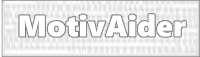 is the registered trademark of Behavioral Dynamics, Inc., the originator of the MotivAider.
is the registered trademark of Behavioral Dynamics, Inc., the originator of the MotivAider.