Gen5 MotivAider User's Guide
How to Set Up a Prompting Session
You can use the SESSION feature to have prompting stop on its own after prompting for a desired period of time.
For example, suppose you’ve set the MotivAider to send vibration signals every 10 minutes. If you enable SESSION and enter a SESSION length of two hours, you’ll get vibration signals every 10 minutes for the next two hours. The MotivAider will then stop prompting and return to the Home screen.
If you enable SESSION, “AUTO” will appear on the screen to remind you that the MotivAider is set to stop prompting on its own.To use the SESSION feature, from the HOME screen, press and release M, then press +> until you reach AUTO, then press SEL. When you see SESSION, press SEL again, then use the +> key to scroll between ON and OFF. With the value you want on the screen, press SEL. If you select ON, you’ll be prompted to enter the desired session length. After you enter the length in Hours:Minutes:Seconds, press SEL to save it. If you turn SESSION on, it will remain active until you turn it off.You can stop prompting (by pressing and holding M) before a session has expired, but if you do, the next time you start prompting, the session will continue from the point where you stopped it rather than start over again. So, for example, if you were to stop prompting 15 minutes into a 45-minute session, the next time you start prompting, prompting would start with a fresh countdown but would continue for 30 minutes before stopping on its own.
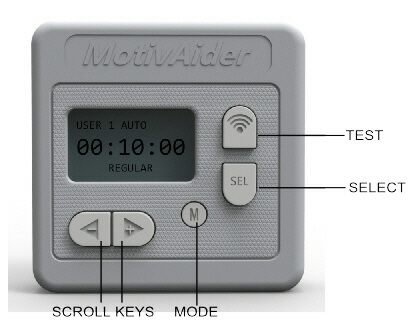
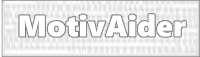 is the registered trademark of Behavioral Dynamics, Inc., the originator of the MotivAider.
is the registered trademark of Behavioral Dynamics, Inc., the originator of the MotivAider.