Gen5 MotivAider User's Guide
How to Create and Manage User Profiles
The Gen5 MotivAider allows you to create and manage up to four User Profiles, which are complete collections of settings. You can create distinct user profiles for different individuals who use the same MotivAider, different behavior change projects, different days of the week, different situations (such as work vs. home), or anything else you choose.
- The active user profile is always displayed on the screen as “USER #.”
- You can SAVE all your current settings—including the prompting interval—as a user profile.
- You can LOAD any of four user profiles that you previously created and saved.
- You can RESET the active user profile to all factory-default settings without affecting the other user profiles.
To access User Profiles, from the HOME screen, press and release M, then use the +> key to scroll to USERS. Next, press SEL, and you’ll see SAVE. Use the +> key to reach the other two options, LOAD and RESET. With an option you want on the screen, press SEL. For SAVE or LOAD, you’ll be prompted to enter a user profile number. Use the Scroll keys until the desired profile number is blinking, then press SEL to enter it. For RESET, just press SEL to restore all factory default settings for the active user only.
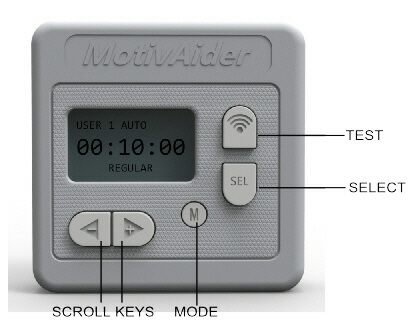
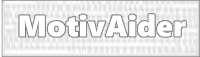 is the registered trademark of Behavioral Dynamics, Inc., the originator of the MotivAider.
is the registered trademark of Behavioral Dynamics, Inc., the originator of the MotivAider.