Virtual MotivAider
Expanded Instructions and Help
App Not Working Properly On Your Device?
Please check your device's settings to make sure that all the following are enabled/ON:
- Settings > Notifications > Virtual MotivAider: Allow Notifications, Lock Screen, Notification Center, Banners, Sounds.
- Settings > Sounds: Vibrate on Ring, Vibrate on Silent (if your device is capable of vibration).
To start a new project, tap NEW+
Enter Project Name
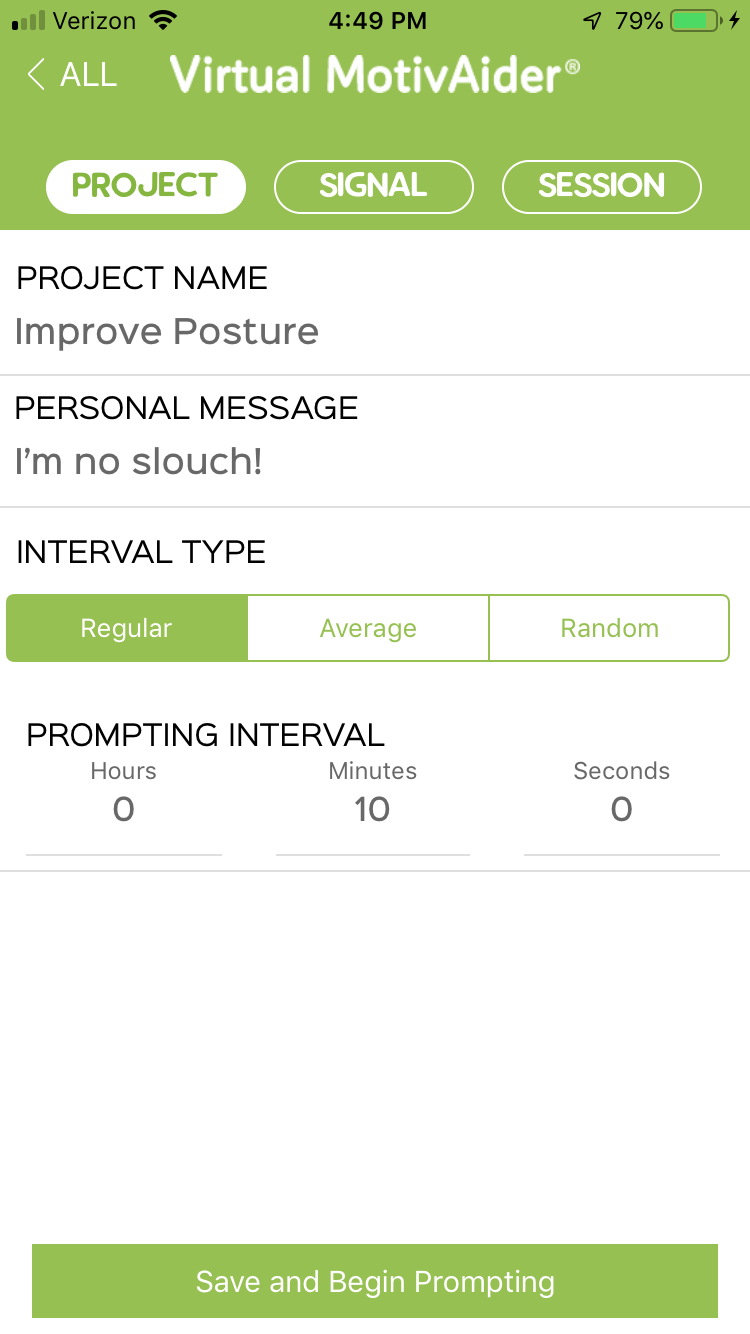 We suggest you name your project with the specific behavior change you're seeking. For example, Drink more water, Be less critical, Breathe deeply, Focus on what matters most, Improve posture, Get more exercise, Reduce stress, Eat healthy. In other words, the project name should capture specifically what it is that you intend to do or accomplish.
We suggest you name your project with the specific behavior change you're seeking. For example, Drink more water, Be less critical, Breathe deeply, Focus on what matters most, Improve posture, Get more exercise, Reduce stress, Eat healthy. In other words, the project name should capture specifically what it is that you intend to do or accomplish.
Devise a Personal Message
A Personal message is a word, phrase or short sentence that will serve as a trigger or cue to remind and motivate you to engage in the desired behavior.
Keep in mind that your personal message must do more than just remind you of what you intend to do. It must urge and motivate you to do it. Remember, this is a personal message—it needn't make sense to anyone but you. (See some examples and learn more.)
Choose an Interval Type
Choose Regular to get prompts at fixed intervals, such as every 10 minutes. If you'd prefer to get prompts at less predictable intervals, you can choose Average or Random.
- Choose Average to get prompts at average intervals that range from half as long to twice as long as whatever interval you enter. (Note that Average won't work properly with an interval shorter than 4 seconds.)
- Choose Random to get prompts at random intervals that are no shorter than the Minimum and no longer than the Maximum interval length you enter.
Enter the desired Time Interval
The time interval you enter is the amount of time you want to pass between prompts. The shorter the interval, the more frequently you'll get prompts. If you enter a time interval of ten minutes (00:10:00), you'll get prompts every ten minutes. If you enter a time interval of ten seconds (00:00:10), you'll get prompts every ten seconds.
It's important to understand that the primary purpose of prompts is not to schedule behavior at certain times, but to keep your behavior change intention on the front burner of your mind so that you're more likely to act in accord with that intention. Aim for receiving prompts just often enough to get good results. There's no benefit in getting prompts more often than necessary, and in fact, receiving them too frequently can be annoying and detract from results.
If you're not sure what time interval to use, we recommend that you start with the default interval of 10 minutes (00:10:00) and then adjust it, if necessary, based on the results you get. Learn more about how often to get prompts (PDF).
Select the desired type(s) of signals or prompts
Tap the Signal tab to choose from vibration (if your device supports it) and/or Sound (including a Custom Clip option to record a personal message in your own voice) and/or Text. You can tap TEST to test your chosen signal(s) or prompt(s).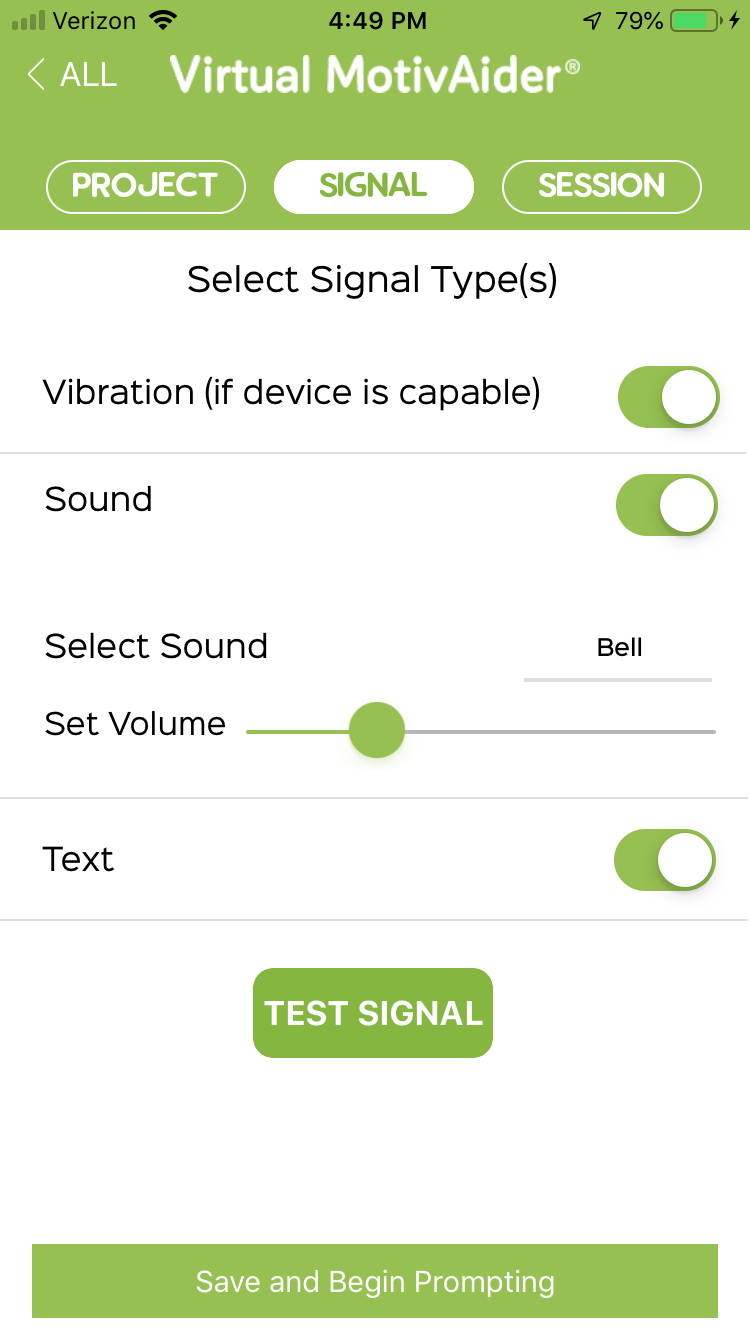
Associate your personal message with the selected prompt(s)
Tap Test while you mentally recite your personal message. Repeat this two or three times. From now on, whenever you receive the selected prompt, make a point of thinking your personal message.
The purpose of this critical step is to essentially make your chosen signal(s) stand for or automatically convey your personal message in the same way that a ringing telephone automatically conveys that someone is calling. The prompt, in other words, should come to mean your personal message. To help create a solid association between the prompt and your personal message, make a point of thinking your personal message the first few times each day that you receive the prompt.
Enter a Session length
Tap the Session tab to enter how long you want prompting to continue before stopping.
Note that prompting may stop before a Session expires if the limit set by Apple of 64 prompts/notifications is exceeded. So, if you choose to get prompts, for example, every 5 minutes, prompting will stop on its own after about 5 hours of prompting even if the Session length you entered is longer than 5 hours. If this happens, you'll get a pop-up notice to open the app and resume prompting.
Save and Begin Prompting
Tap Save and Begin Prompting to save your project with the currently selected settings and begin prompting. You'll soon see the countdown begin. If you want, you can leave the app by pressing your device's Home button, and prompting will continue until the Session expires.Monitor, Pause, Resume or Restart prompting
If the My Projects screen is open, first tap on the desired project to go the Status/Countdown screen where you can monitor, Pause, Resume or Restart prompting for an active project.
By the way, if you Pause a project in the middle of a countdown and later Resume it, the countdown will continue from the point where you paused it. If you'd prefer to restart a countdown from scratch, tap Restart instead of Resume. (NOTE: On older devices, there may be up to a 5 second delay in displaying the countdown after tapping Resume or Restart. However, the delay is only in displaying the countdown, not in actual timing.)
Start another Session of the same length
If prompting has stopped because the Session expired and you'd like to start another prompting session of the same length using the same settings, just tap Resume on the Status/Countdown screen (Version 2.1 or later) or open/Modify your active project and then save it without making any changes.
If prompting has stopped and you didn't want it to, it's probably because the Session has expired. To start prompting again, tap Resume on the Status/Countdown screen (Version 2.1 or later) or open/Modify your active project and then save it without making any changes.
Delete or Modify an existing project
Go to the My Projects screen, slide left on the project name, then tap on Delete or Modify.Stop an active project from prompting
Either Pause the project or make the project Inactive by selecting Modify then disabling Make Project Active on the Session screenCreate a project now for future implementation
Create a New project, but before saving it, go to the Session tab and disable Make Project Active. The project will appear on the My Projects screen as Inactive (red). Whenever you're ready to implement the project, just slide left on the project and tap Modify to open it and make any changes you want. Then enable Make Project Active on the Session screen before saving the project.Virtual MotivAider is intended to keep you focused on one project at a time
Although the app won't actually prevent you from having more than one project active, we strongly recommend that you have only one project prompting at a time. Why? Because everything we know about behavior change tells us that you'll be far more successful if you focus on making just one change at a time. You can use Virtual MotivAider to make an unlimited number of behavioral changes—just finish one project before tackling the next change on your list.If you have a particular need that requires having more than one project active at once, please contact us. If you let us know what you're trying to accomplish, we'd be happy to give you some guidance on how to use the app to get the best possible results.
Tweaking your projects
You can—and should—tweak your projects to get the best possible results. However, we recommend that you make just one change at a time. For example, change the time interval and see what happens before changing the prompt type or your personal message. If a particular change you make seems to have no effect, undo it before changing something else.
Often the most powerful change you can make is a change in your personal message. However, changing your personal message too often can weaken the association between the message and the prompt and thereby adversely affect results. When changing personal messages, always make a point of being especially thorough in associating your new message with the selected signal(s).
You can achieve excellent results without being aware of each and every prompt
Don't worry if you're not noticing some of the prompts. You can get great results without being aware of each and every prompt. What matters is that you're being exposed to a stream of prompts that keeps you focused enough on the behavior change you want to make to be able to make it.Be sure to check out our resources for MotivAider users. Although obviously not everything about the MotivAider applies to the app, these free resources are generally a good source for ideas and solutions.
Questions? Need Help?
Please email us.Learn about the dedicated MotivAider device that's helped tens of thousands people worldwide make a wide range of desired changes in behavior and habits.
Our Privacy Policy
We take your privacy - and our credibility - seriously. Very seriously. We don't sell or rent our subscribers' names or e-mail addresses to any other business. Never have. Never will. We use your personal information exclusively to provide you with the information you've requested. And if you change your mind at any time, we make it easy for you to instantly remove your name from our subscriber list(s).
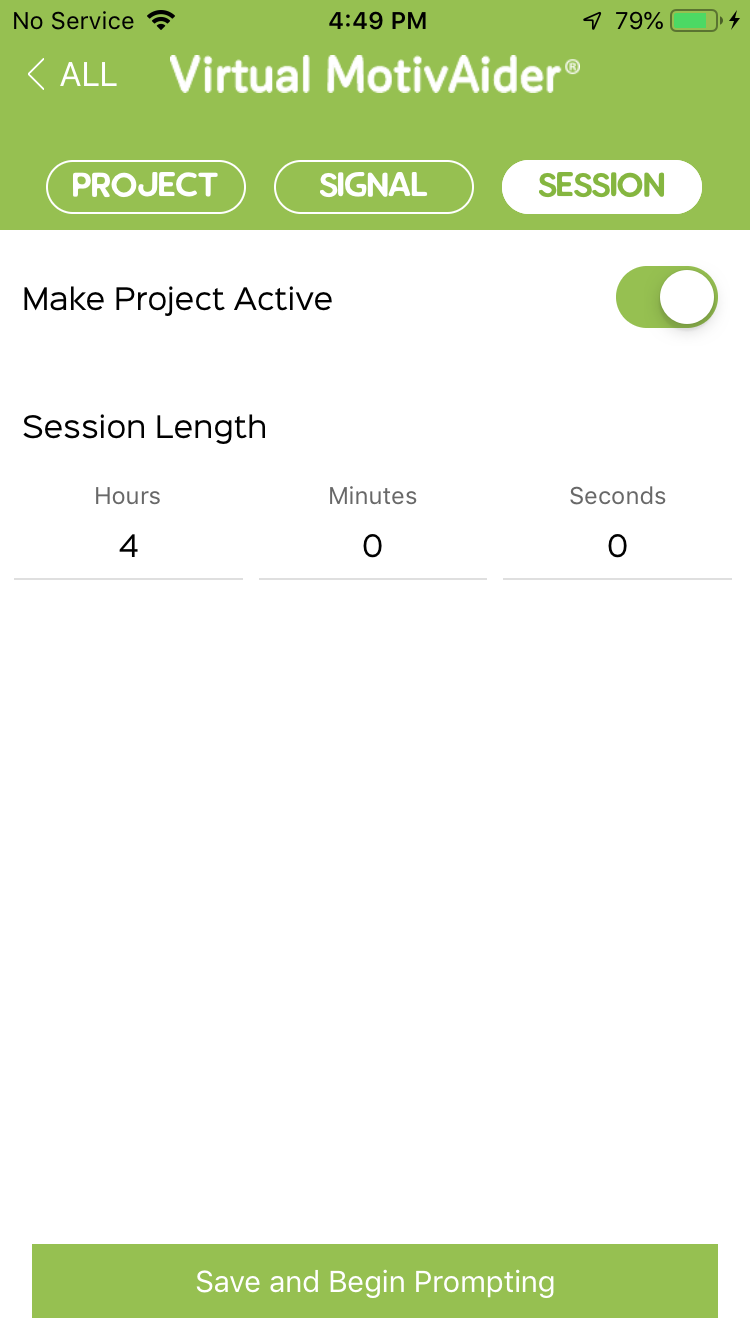
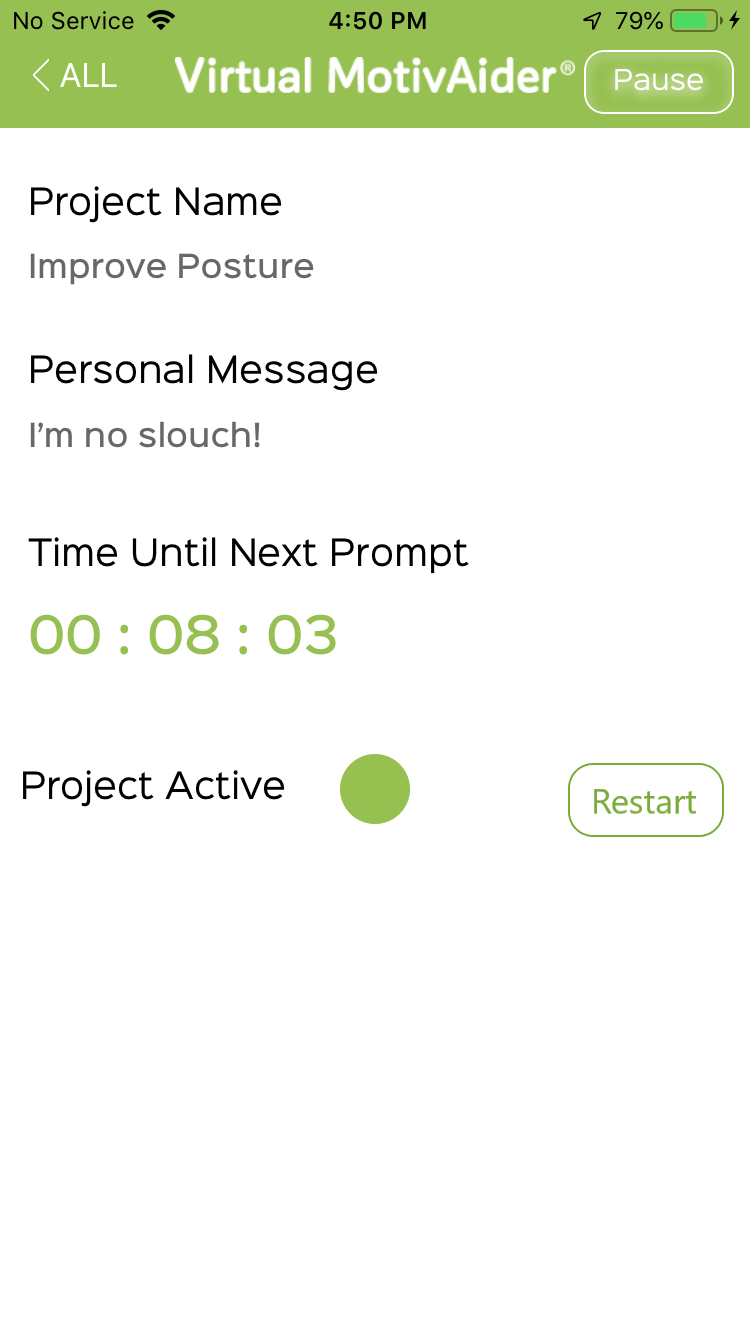
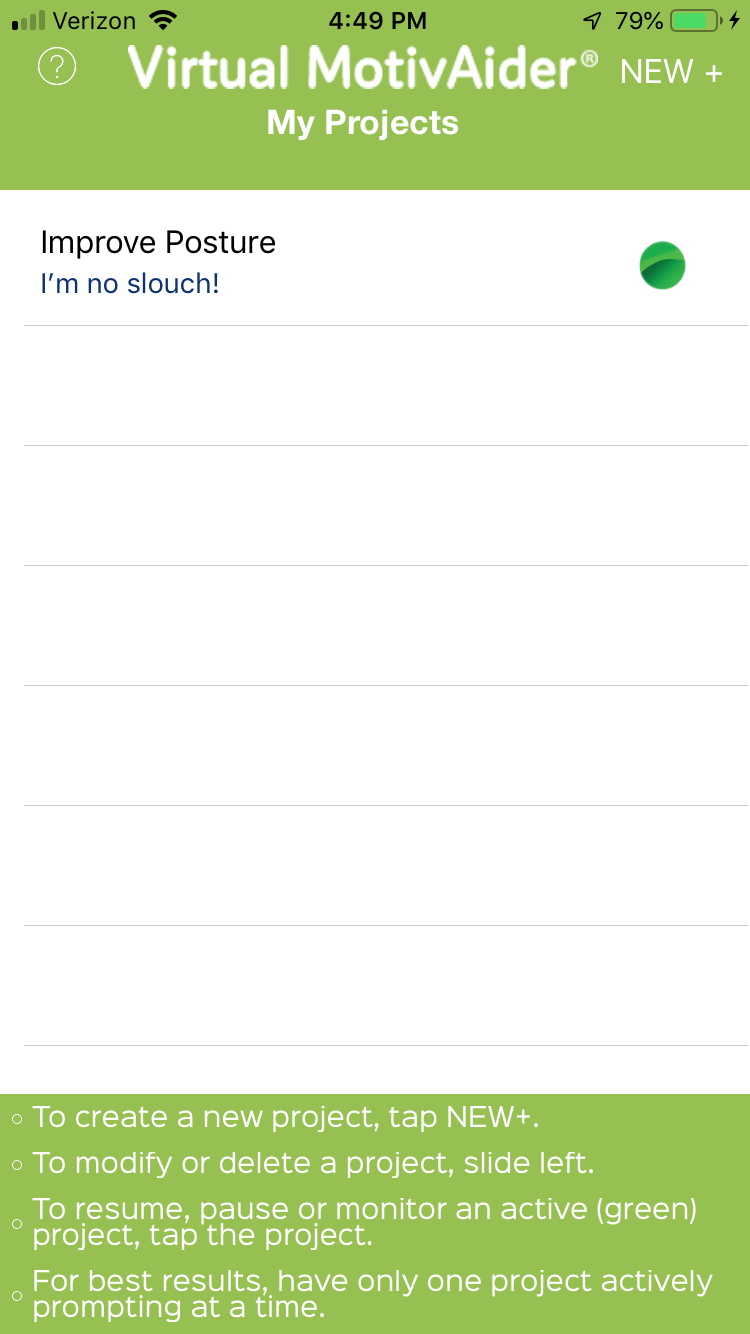
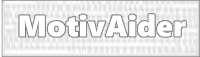 is the registered trademark of Behavioral Dynamics, Inc., the originator of the MotivAider.
is the registered trademark of Behavioral Dynamics, Inc., the originator of the MotivAider.