Making the Transition to Gen5 from an Earlier MotivAider

The Basics Haven't Changed
Like earlier models, the Gen5 MotivAider essentially has two main operational modes. Although we no longer refer to these as SET and RUN per se, the earlier descriptions still apply.
In SET mode, you enter a time interval that determines how often the device will send vibration signals. In RUN mode, the MotivAider sends vibration signals in accord with the time interval you’ve entered.
Help, My MotivAider Fell Asleep!
On earlier MotivAiders, the screen is always on. In contrast, if the Gen5 MotivAider is left in the SET mode, after around 15 seconds with no user input, it will automatically go to sleep to conserve battery power.
So, if you’re ready to use the MotivAider and the screen is blank, you have to wake it up first. To wake it up, hold down the Mode key (M) for a couple of seconds or more. The screen will light up and the MotivAider will be in SET mode and at what we now refer to as the Home Screen. The Home Screen is where you enter the time interval.
No More SET/RUN Switch
To increase reliability, extend product life, prevent accidental input, and expand functionality, we replaced the mechanical SET/RUN switch on earlier MotivAiders with a recessed Mode (M) key on the Gen5 MotivAider. In addition to its other functions, the M key is used to toggle between SET and RUN modes.
Here’s how the M key works:
- If the MotivAider is in SET mode and you press and hold down the M key for a couple of seconds or more, the MotivAider will enter RUN mode and send vibration signals at the desired frequency.
- If the MotivAider is in RUN mode and you press and hold down the M key for a couple of seconds or more, the MotivAider will enter SET mode and stop sending vibration signals.
If you stop and start prompting often during the course of the day and would like to do so without having to remove the MotivAider from your waistband or pocket to look at the screen, with a little bit of practice, you can still do it blindly with the Gen5 MotivAider. To stop prompting, just hold down the M key for at least a couple of seconds. (The recess around the key will help your finger find the M key.) To start prompting again, assuming that the MotivAider has been in SET mode long enough to go to sleep (about 15 seconds), you’ll have to hold down the M key once to wake it up and then once more to start prompting.
Enter Time Intervals in Seconds Vs. Minutes Without Having to First Access Advanced Settings
With earlier MotivAiders, you had to access Advanced Settings in order to enter a time interval in Seconds rather than Hours and Minutes. With the Gen5 MotivAider, the time interval is always displayed and entered in Hours:Minutes:Seconds.
To enter a new time interval, with the Hours field blinking, use the Scroll keys (<- and +>) to enter the desired value, then press SEL (Select) to move to the Minutes field. With the Minutes field blinking, use the Scroll keys to enter the desired value for Minutes, then press SEL to move to the Seconds field. With the Seconds field blinking, use the Scroll keys to enter the desired value for Seconds, then press SEL to save the new time interval.
Accessing Advanced Settings
To access Advanced Settings on earlier MotivAiders, you pressed a dedicated oval button. To access the Gen5 MotivAider’s expanded Advanced Settings menus, just press and release the M key. Then use the Scroll keys to move through the menus, use the SEL key to access options, use the Scroll keys to enter desired values, then use the SEL key to save your changes and make them active. When you’re done, press and release the M key again to return to the Home Screen.
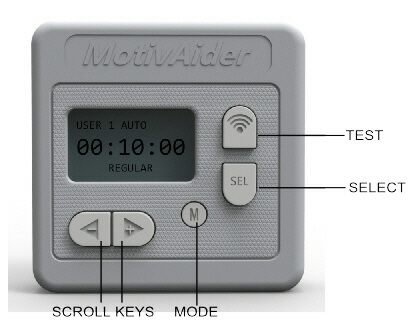
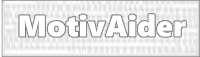 is the registered trademark of Behavioral Dynamics, Inc., the originator of the MotivAider.
is the registered trademark of Behavioral Dynamics, Inc., the originator of the MotivAider.